Every organization carries its brand in its logo. We understand the importance of this visual emblem and how crucial it is that it reflects in every part of your operation. Our software allows you to easily upload your company logo and have it represented on:
- Eco-Visio homepage
- Exported PDF reports
- Eco-Visio public page (if purchased)
This guide provides an easy, step-by-step process for you to follow.
Before You Begin
Before starting, ensure you have:
- Your company logo, in a digital PNG or JPEG format. For optimal quality, we recommend a high-resolution image.
- Access to your account with the necessary privileges (Administrator or Manager) to change account preferences.
With these in hand, you’re ready to start!
Step 1: Start at the Main Page
This is your gateway to all the features and tools Eco-Visio offers.
Step 2: Enter Account Preferences
In the upper right corner, find the User icon and your email address. Clicking on these reveals your account details, including account Preferences, which is just what we’re looking for. Click to open the preferences window.
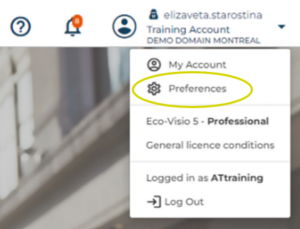
Step 3: Upload Your Company Logo
In the Account Preferences section, click on the ‘Logo’ option to upload or change your logo. You will be guided to select a file from your computer.
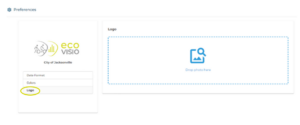
Navigate to your logo’s location, select the file, and hit ‘Open’. Your logo will then be uploaded to Eco-Visio, and will represent your organization on your homepage and all PDF exports!
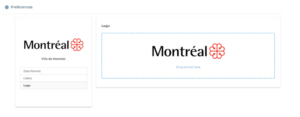
Step 4: Adjust the Logo Size
After uploading, your logo will appear in a preview window. Ensure its size is optimized by adjusting it using a photo editing or snipping tool before uploading. The logo should fit the available space and remain clear and visible.
Step 5: Save Your Changes
Click on the ‘Ok’ button to save your changes. This locks in your logo as part of your Eco-Visio domain.
Checking Your Work
After saving, you can check to see if your logo appears correctly:
- On the Homepage: Navigate back to your main page and refresh it. Your uploaded logo should be displayed prominently.
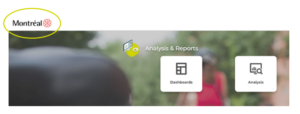
- In PDF Reports: Generate a new PDF report to confirm that your logo is appearing as expected.
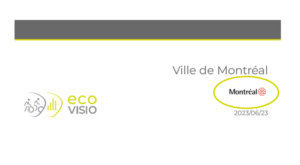
- On your public Eco-Visio page: Navigate to your public Evo-Visio page to find the logo in the upper left corner.
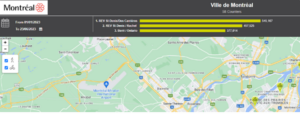
That’s it! Your logo is now visible to all users on the Eco-Visio domain and anyone visiting your public page.
Should you encounter any issues or have any questions, our support team is always eager to help.
Happy branding!