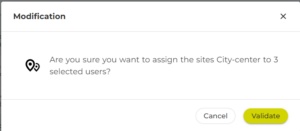There are two ways of assigning sites to each of your users:
– Selecting a dynamic “all sites” scope, which adapts as soon as a counting site is added to the domain;
– Selecting a specific, fixed scope;
Both approaches facilitate streamlined assignment to multiple users through a mass action feature.
1- Assign a dynamic ‘All sites’ scope
Opting for the dynamic “all sites” assignment means that post-installation of new counters, no additional actions are required from you. Your users automatically gain access to every counting site within your domain, as the list of accessible sites dynamically updates over time.
Who is it for?
This feature is particularly advantageous for users with managerial rights who are responsible for overseeing all counting sites within your Eco-Visio domain. Essentially, it’s suitable for any user tasked with analyzing the entirety of the domain.
Implementation steps
1- In the Administration menu, click on the Users submenu
2- Locate and click on the desired user in the table. A side panel will open, displaying the user’s information
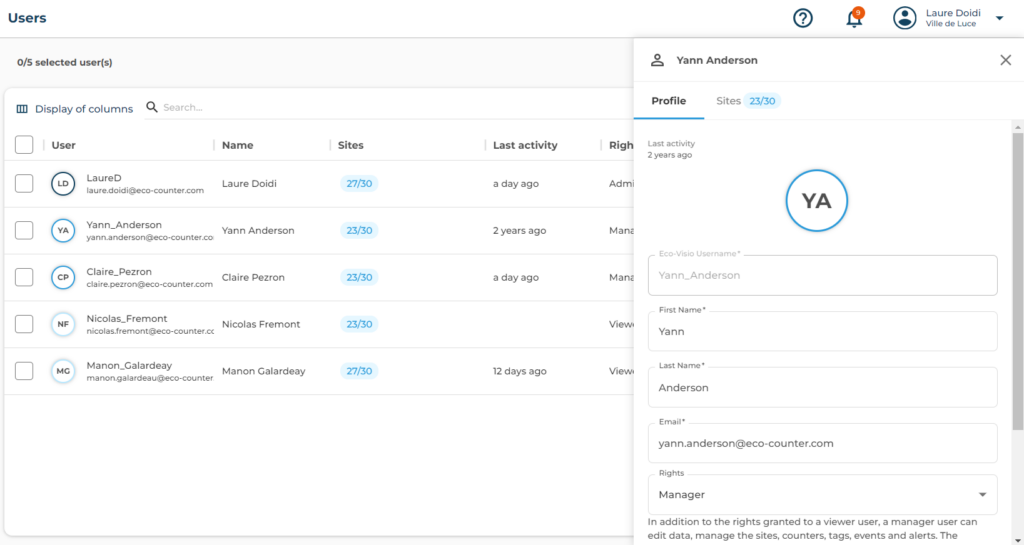
3- Click on the Sites tab
The panel will show:
o Number of sites visible to the user
o Modes of transportation counted on the sites (pedestrians, bicycles, etc.)
o Site names
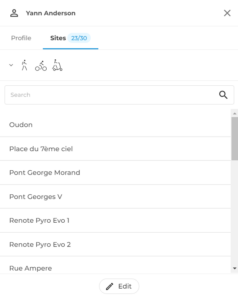
4- Click on the Edit button. A page will appear, asking you to select the counting sites you wish to assign to the user.
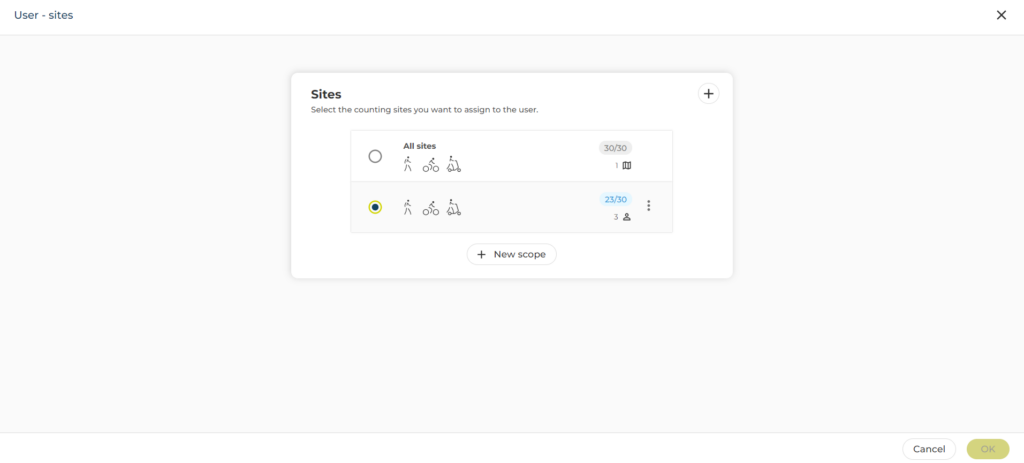
5- Select All sites, then click on OK. In the user table, the Sites column will indicate that all sites in the domain are visible to the user.
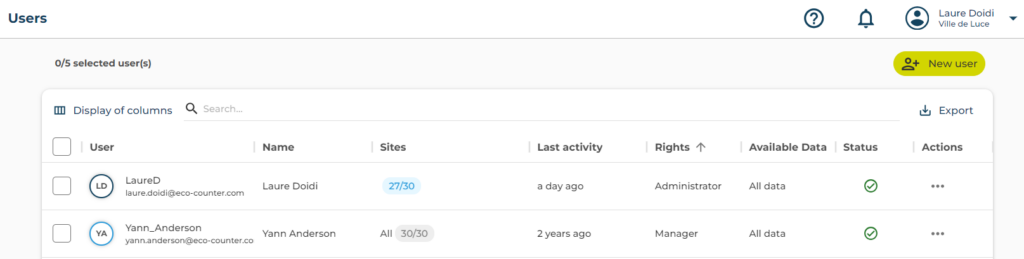
2- Assigning a fixed scope
Alternatively, assigning a predefined list of sites allows you to tailor user access to counting data based on specific geographical areas or other criteria.
Implementation steps
1- In the Administration menu, click on the Users submenu. Locate and click on the desired user in the table. A side panel will open, displaying the user’s information
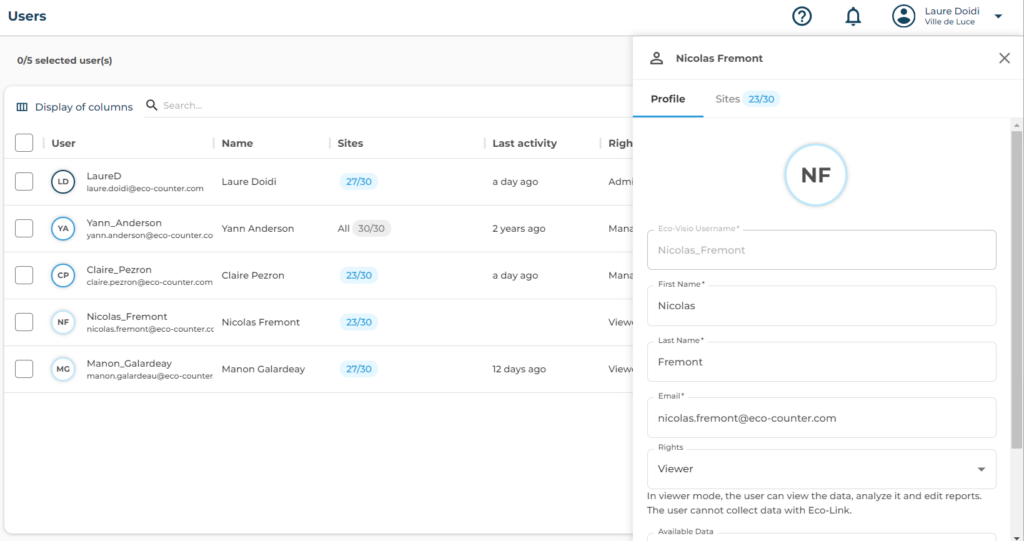
2- Click on the Sites tab
The panel will show:
o Number of sites visible to the user
o Modes of transportation counted on the sites (pedestrians, bicycles, etc.)
o Site names
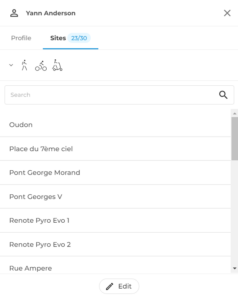
3- Click on the Edit button to proceed to site selection
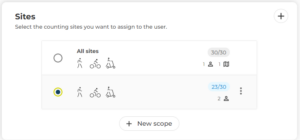
4- Use the ‘+ New scope’ button to pick the desired counting sites and confirm with Ok
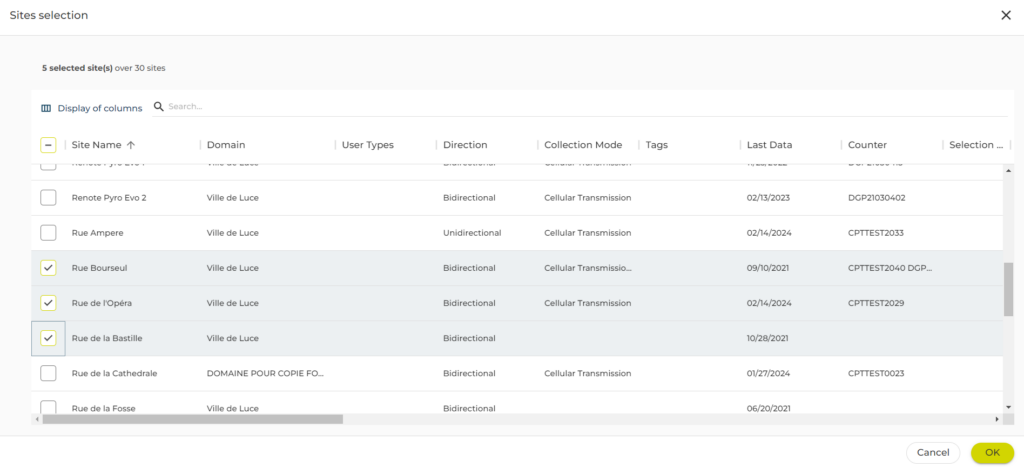
5- Name the selection for clarity and finalize by clicking OK.
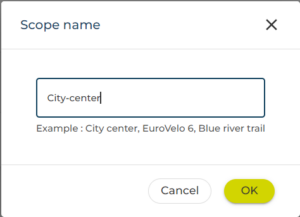
6- Verify the selected scope. This newly created scope can be assigned to another user in just a few clicks.
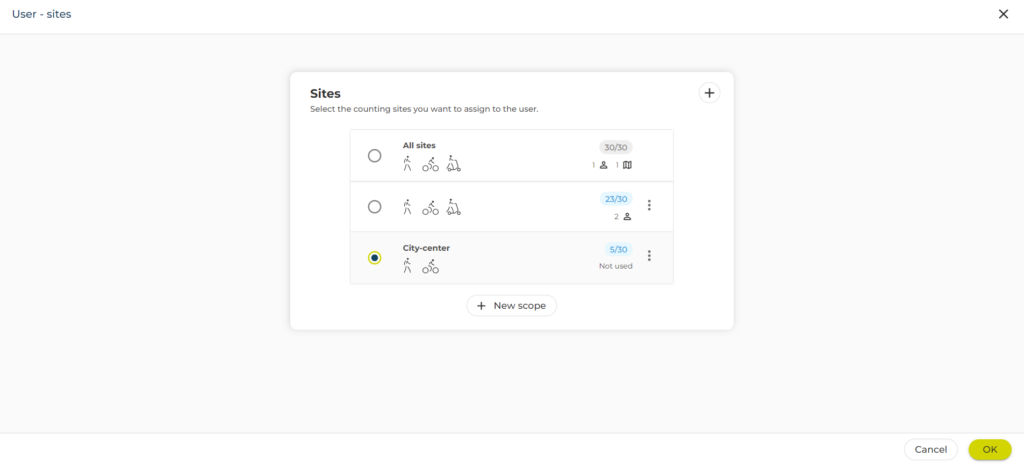
7- Confirm the selection, updating the user’s Sites column with the new scope’s name.
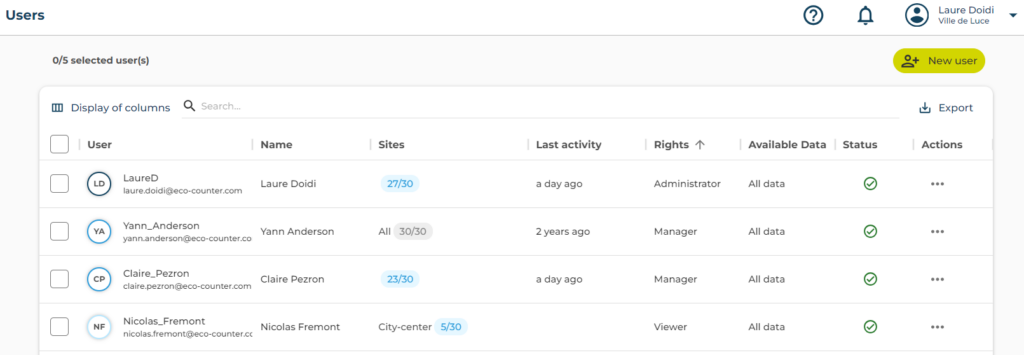
3- Assign a scope of sites to multiple users (Mass Action)
In just a few clicks, you can assign the same list of sites to several users.
This feature is useful if you manage a large number of users to whom you wish to give the same visibility.
1- From the user table, select the relevant users
2- Choose Modify site list from the drop-down list:
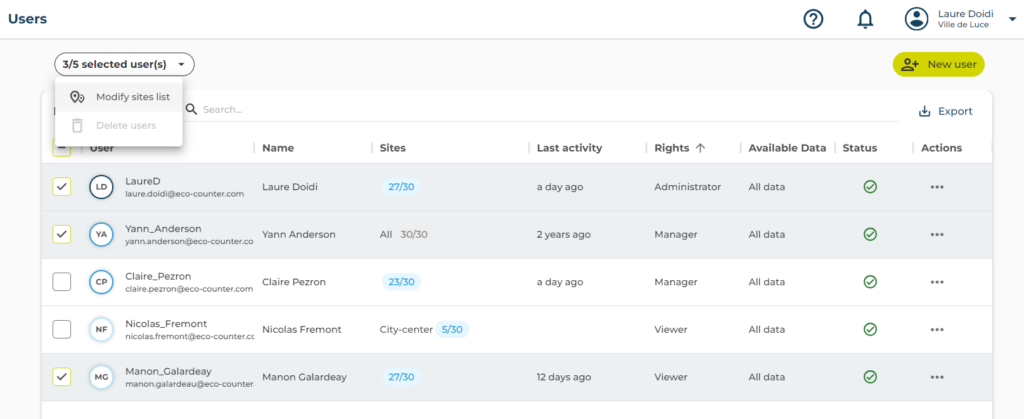
3- Select the list of sites you wish to assign to the selected users, or create a new list, then click OK.
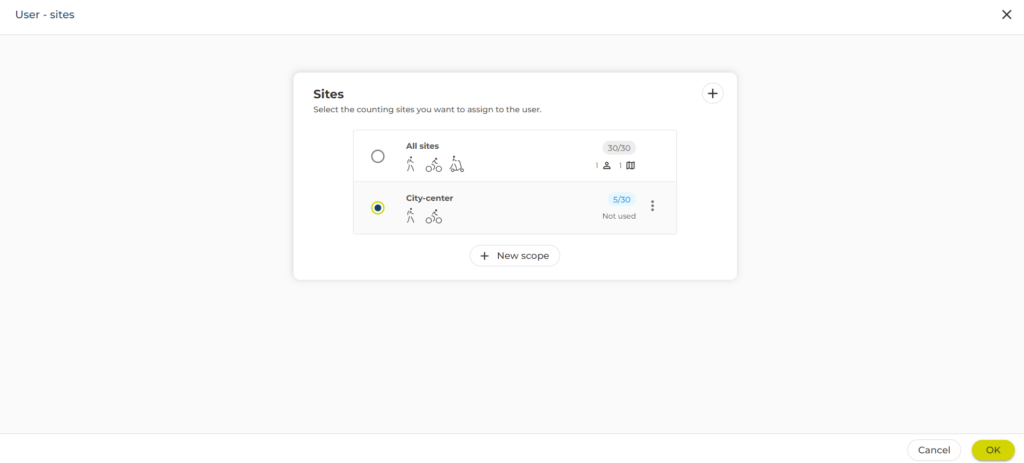
4- Confirm new site assignment for selected users