To create the public page, you must be an administrator of a domain subscribed with the following package: Expert or Public Web Page Evo.
1 – Add the public page
1. Click on Administration in the left hand menu, then click on Public Page in the submenu
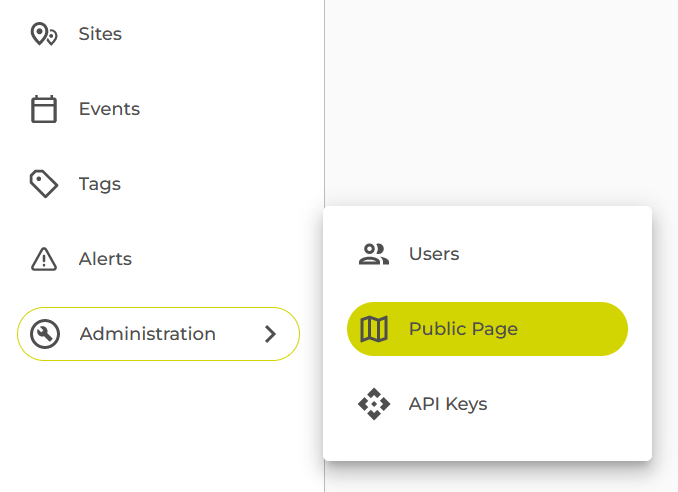
2. Click on the button Create the public page
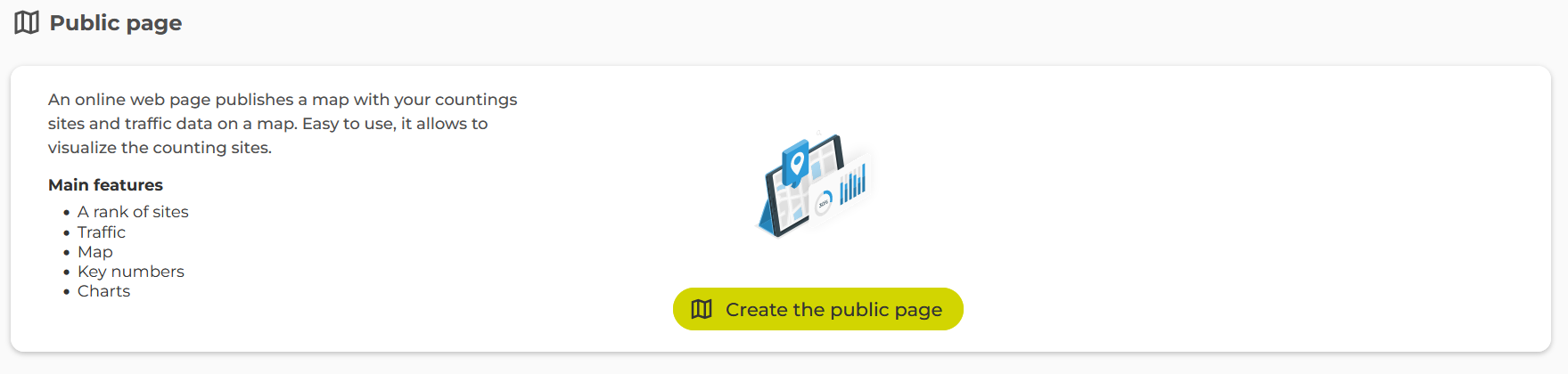
2 – Set up public page preferences

1. Customize the logo displayed on the public page
– Decide whether or not to display the logo;
– Choose the logo image;
– Set the URL address of the link when clicking on the logo.
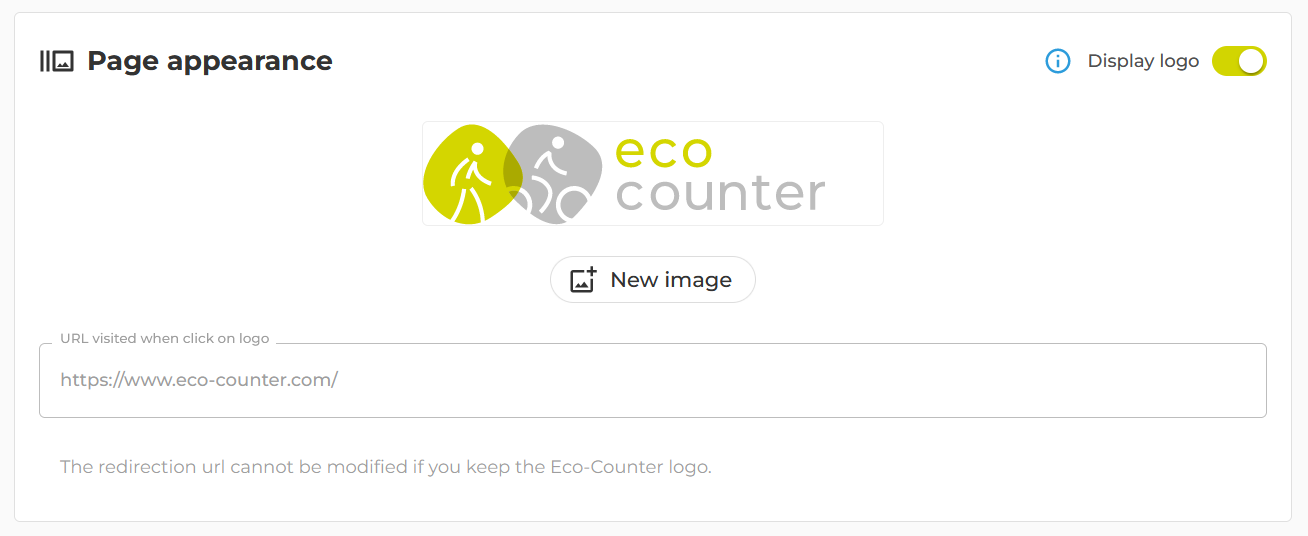
2. Optimize search engine optimization
– Name the title of the public page;
– Set the URL address of the public page;
– Fill out the description that will be displayed in search engine results.
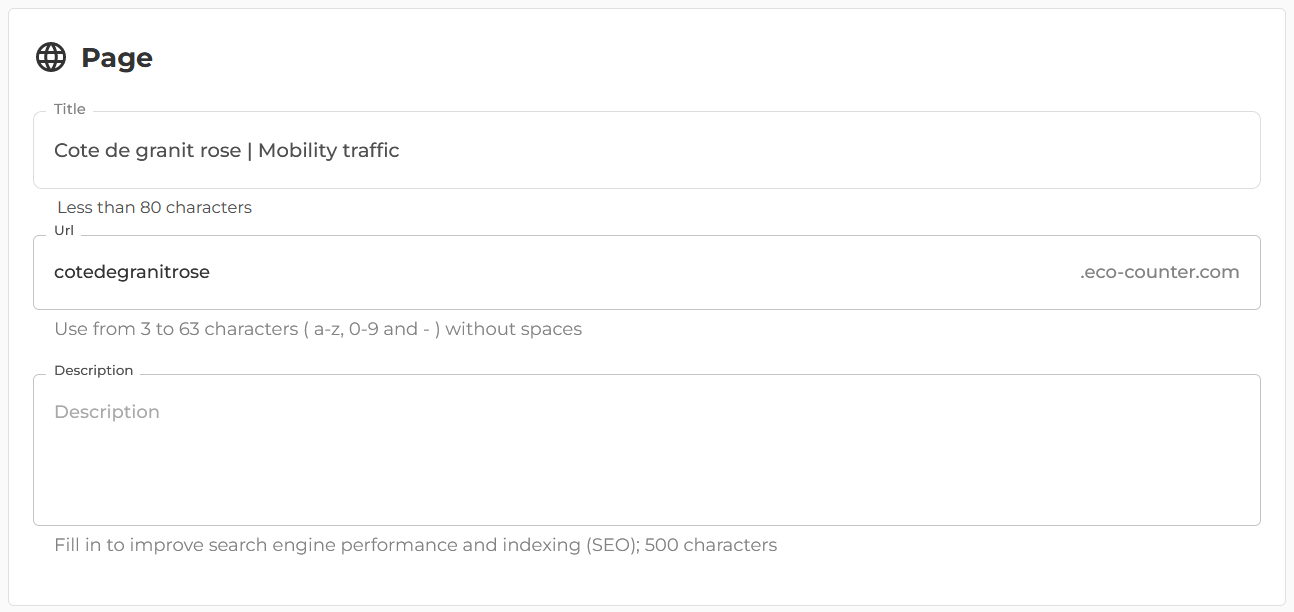
3. Set the start and end date of the period for displaying data

4. Click on Next to save the preferences
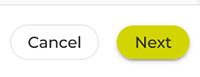
3 – Select the list of counting sites

1. Define the scope of sites that will be displayed on the public page
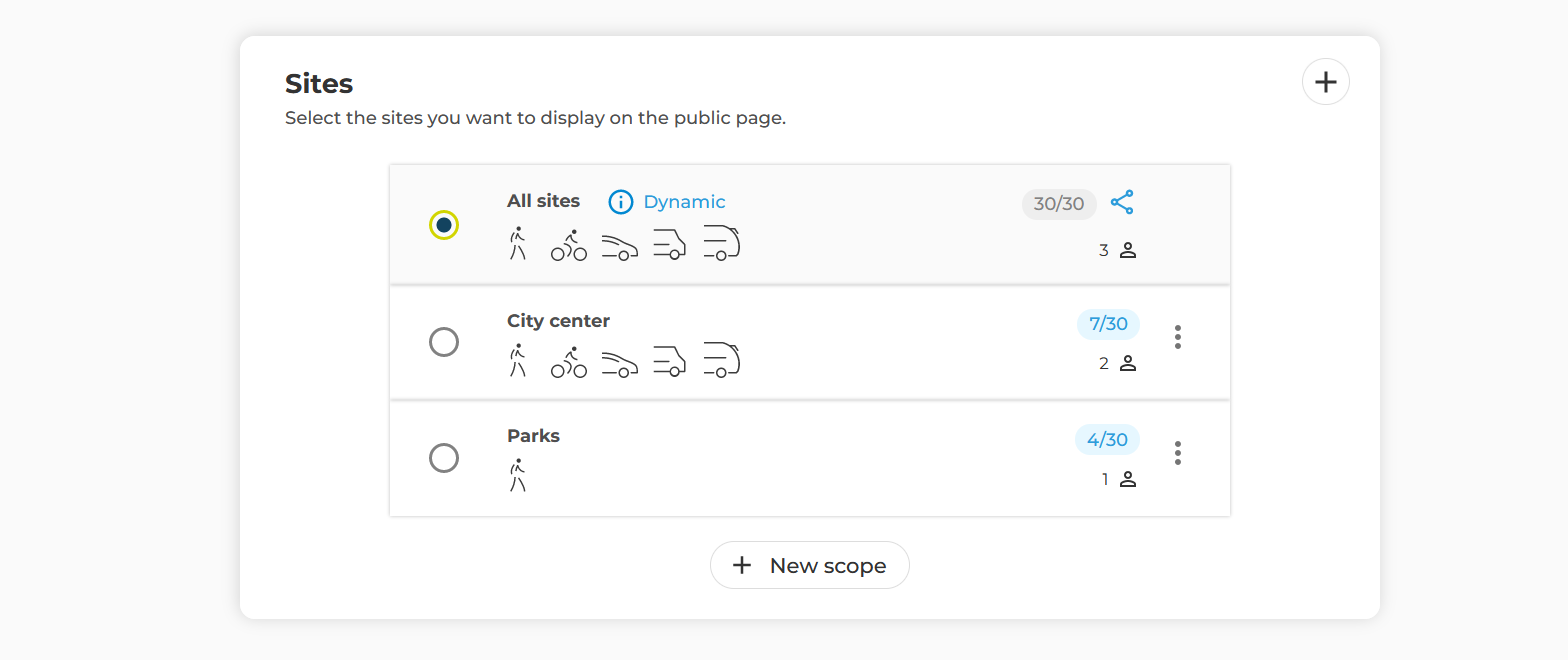
The indication ![]() about the “All sites” scope means that new counting sites will be automaticcaly added.
about the “All sites” scope means that new counting sites will be automaticcaly added.
The sharing icon ![]() indicates that this scope contains at least one shared counting site on a domain that you don’t own. In this case, the owners of these domains will be notified by email that you are publicly sharing data from their counting sites.
indicates that this scope contains at least one shared counting site on a domain that you don’t own. In this case, the owners of these domains will be notified by email that you are publicly sharing data from their counting sites.
2. Check the box to notify the owners about the public sharing of their site data

3. Click on Next to save the list of counting sites
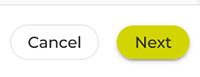
4 – Check the creation of the public page

1. Check URL address to access public page
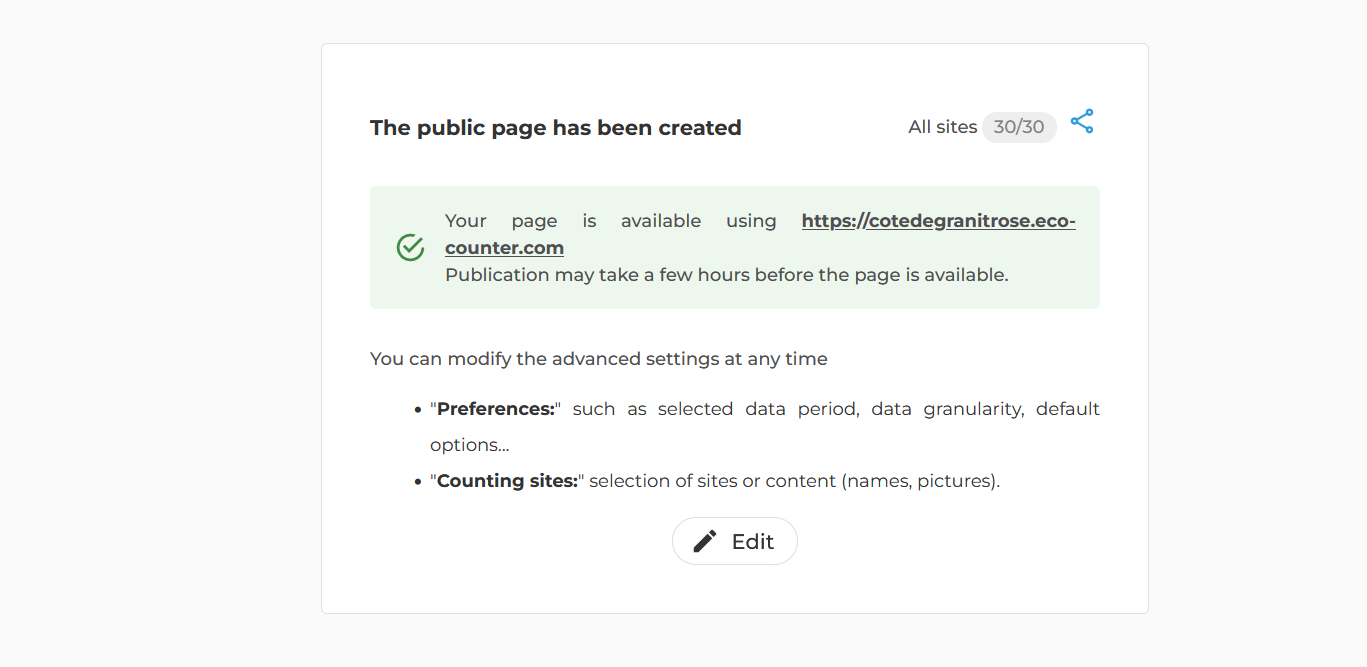
2. Wait a few minutes to a few hours for the page to be published