Read this article if you have replaced your counting system on site.
In this case, you must also replace the counter on Eco-Visio.
How to proceed ?
Prerequisites
First, make sure that the physical equipment that you have just installed on site is not attached to a counting site on Eco-Visio.
1. On the home page, under « Counter & Data Management », select « Sites ».
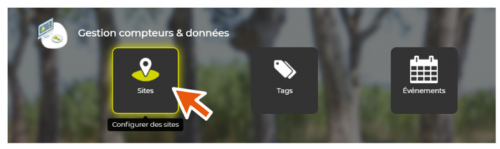
2. Click the « Non-attached counters» zone, above your counting sites.

The list of counters which are not attached to a counting site will display.
3. Make sure that the serial number of the replacement counter appears in the list.
On our example, the serial number is as follows: « CPTTEST0033 ».
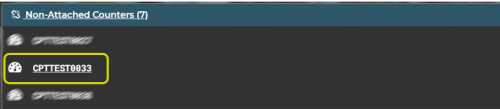
- If the serial number appears in the list, proceed to the next step « Replacement procedure ».
- If the serial number does not appear in the list, detach the counter from its current counting site. If you do not know how to proceed, refer to our tutorial.
Replacement procedure
1. On the counting site description window, in the black zone of the currently attached counter, click « Replace counter with another ».
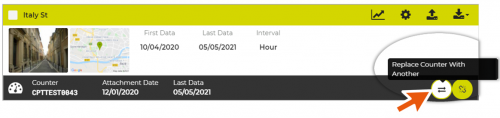
2. Select the serial number of the replacement counter in the list.
3. Select «Next».
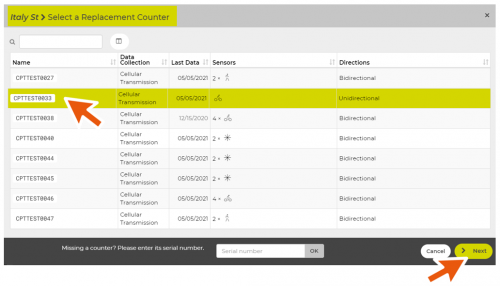
4. Select the date and time when the counter was installed on site.
5. Select «Replace».
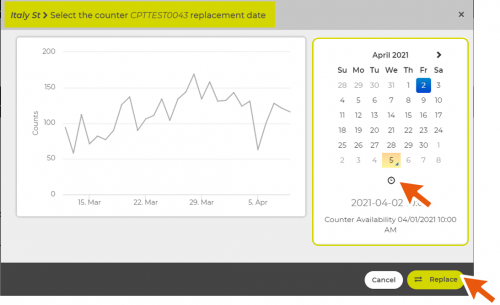
6. If the replacement date selected is prior to the date of the last data recorded by the counter, a message displays to indicate that the data will be replaced by those of the new counter.
Make sure that the date and time selected is correct.
- If the date and time is correct, validate.
- If the date and time is wrong, click “Cancel” to modify.
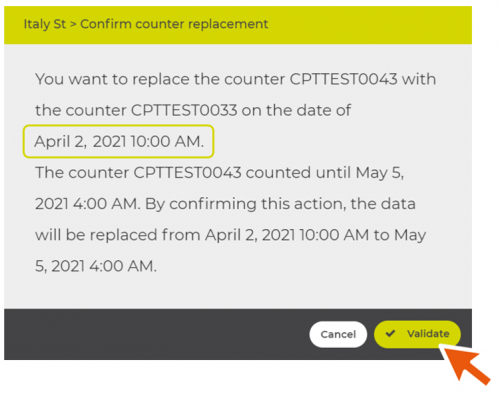
7. To make sure that the replacement went well, open the « Equipment » tab.
The serial number of the replacement counter should appear.
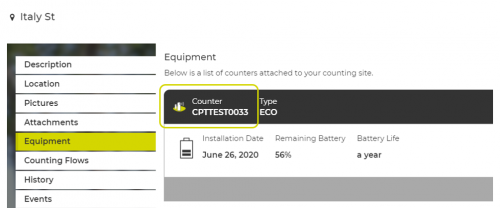
Data continuity will be preserved, even if the replacement on Eco-Visio is done before the replacement in the field.